"CGoban Main Window" Help Page
This is the first window you see when you run CGoban. The following six buttons are displayed.
Connects to KGS. When you click on the "Play on KGS" button, the "KGS Log In" window appears.
When connecting to KGS for the first time, or with a
new account, enter a user name. Ignore the "Password" field, click "Guest". Instructions are displayed telling you how to register your account.
Your user name must start with a letter A-Z or a-z. The other characters must be A-Z, a-z, or 0-9, it must have no more than ten characters. In the name, case is not significant but is preserved. If you call yourself "BugsBunny", KGS remembers you as "BugsBunny". However, when you enter your user name, it is not case sensitive. KGS lets you log in either as BugsBunny or as bugsbunny. In the password, case is significant.
To connect to KGS with a registered account, type the name of your account into the "Name" field. Type your password into the "Password" field, and click OK.
The KGS Main Window (the Rooms Window) should appear. If you have questions, ask them using the chat line at the bottom of the page. Or, click on the Help button in the lower right hand corner. Or, send a private message (a PM) to an admin. An admin has either a gold star,  , or a silver star,
, or a silver star,  , next to their name. Or, send an email to [email protected].
, next to their name. Or, send an email to [email protected].
If you forget your password, Lost Password tells you what to do. Your account is automatically deleted if you do not login with that account for an extended period (6 months for regular users, 2 years for those who have had KGS Plus).
Loads an SGF file. An SGF file contains a record of a game of go.
Enter the name of the file you want to edit. This file
must be on your own computer, not on KGS. You don't have to edit the file, you can just review the game that it contains. The SGF Editor: Tools and
Options explains how to review games. It also explains how to view and edit an SGF file.
Creates a new SGF file. You are asked for some "details" of the game you want to save in the file. You can supply these, or you can ignore the "details" and click OK. Then you can start entering the moves of the game. You can add the "details" later if you like. You can save this game record on your computer.
Configures the KGS client. The CGoban: Configure window appears. Use this to set your preferences.
Displays this page.
Exits CGoban and breaks the connection with the KGS server.
The current version of the KGS software. When this number is incremented, it means that a new version has been released. The change log documents the features of the new version.
- Account Name
- Your user name and your account name are the same.
- CGoban
- The KGS client. (The "complete goban".)
- KGS
- Formerly the Kiseido Go Server
- SGF
Screen Shot
Top
Edit this page (requires admin or translator privilege)
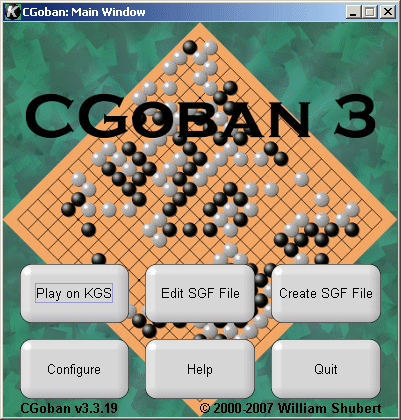
 , or a silver star,
, or a silver star,  , next to their name. Or, send an email to
, next to their name. Or, send an email to